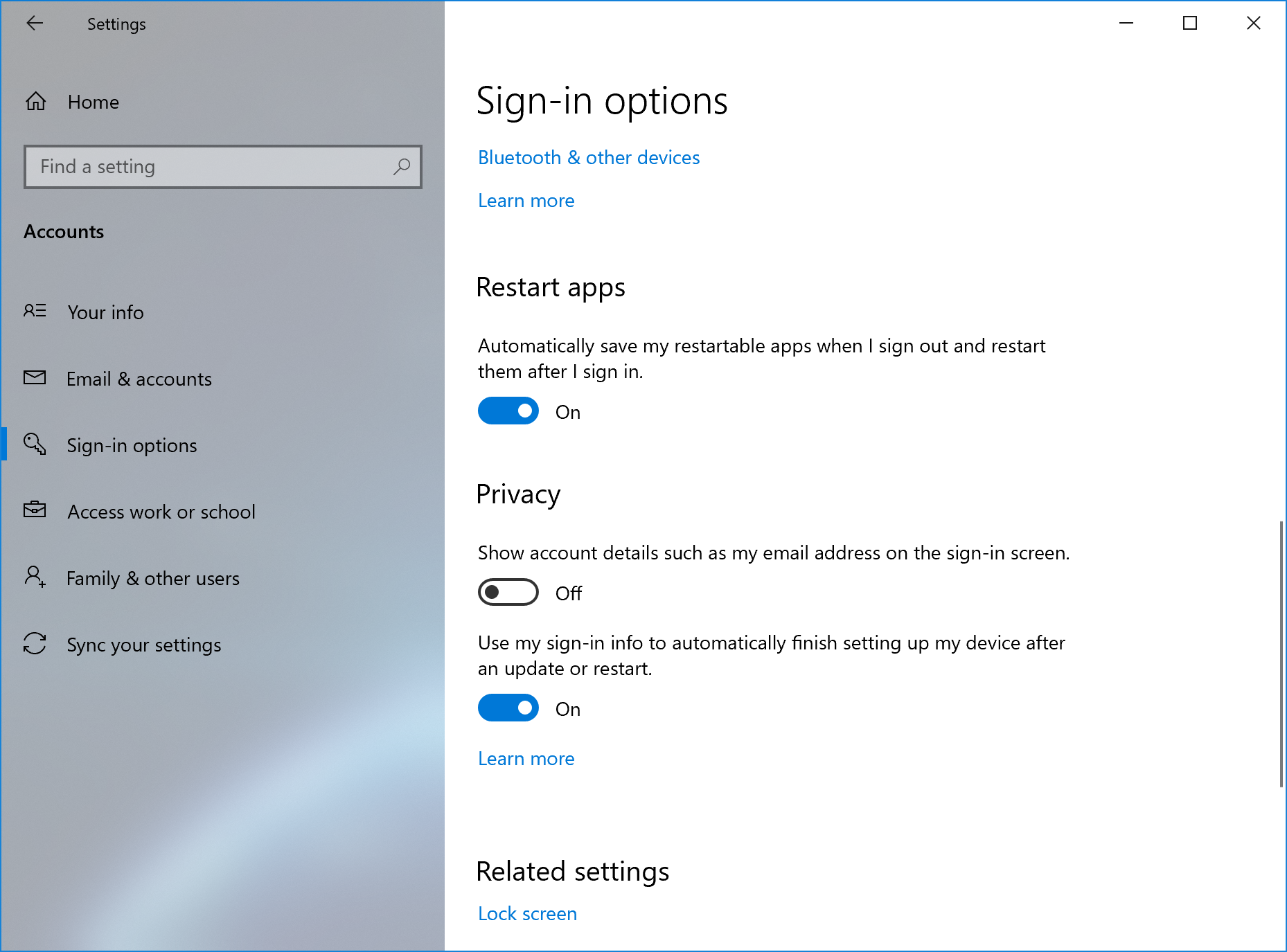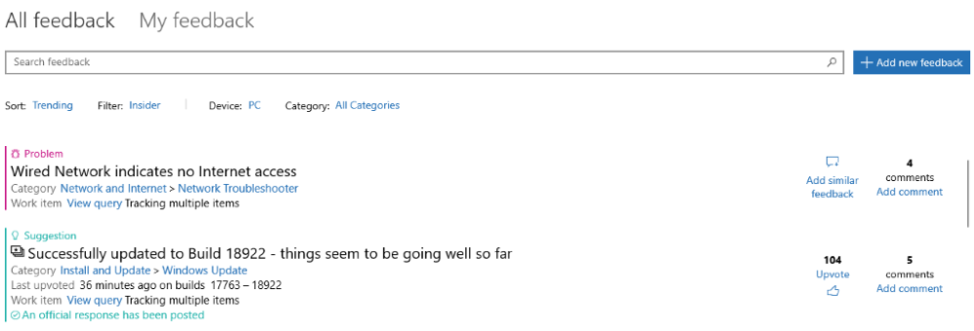Hello Windows Insiders, today we’re releasing Windows 10 Insider Preview Build 18965 (20H1) to Windows Insiders in the Fast ring.
IMPORTANT: As is normal with builds early in the development cycle, these builds may contain bugs that might be painful for some. If you take this flight, you won’t be able to switch Slow or Release Preview rings without doing a clean-install on your PC.
If you want a complete look at what build is in which Insider ring, head over to Flight Hub. You can also check out the rest of our documentation here including a complete list of new features and updates that have gone out as part of Insider flights for the current development cycle.
Not seeing any of the features in this build? Check your Windows Insider Settings to make sure you’re on the Fast ring. Submit feedback here to let us know if things weren’t working the way you expected.
What’s new in Build 18965
Control over restarting apps at sign-in
As some of you already know, apps have the ability to register for restart, which helps in a few situations, including enabling you to get back to what you were doing if you need to restart your PC. Previously this option was tied to the “Use my sign-in info to automatically finish setting up my device” option under Sign-in options in accounts settings. We’ve heard feedback that some of you would prefer more explicit control over when Windows automatically restarts apps that were open when you restart your PC, and with 20H1 we’re bringing that option to you.
Windows now puts you in control with a new app restart setting. When turned on, Windows automatically saves your restartable apps when signing out, restarting, or shutting down Windows, and restarts them next time you sign in. This setting is off by default and you can change it any time in Settings > Accounts > Sign-in options, and can find it by searching for “restart apps” in Start or the search box.
Other updates for Insiders
Feedback Hub updates
The Feedback Hub team has been hard at work lately to bring you some app updates based on your feature requests, and we have a few changes and improvements to share about the latest version that’s currently rolling out to Insiders in the Fast ring.
Feedback Search UI updates
On the Feedback section of the app, you will now be able to more clearly see the differentiation between Problems and Suggestions, with each showing an icon, color, and labels Problem or Suggestion displayed above each feedback entry. We also have updated iconography and displays for Adding similar feedback to problems, upvoting suggestions, and adding comments to feedback.
Adding similar feedback
In the past, Feedback Hub allowed two kinds of participation on feedback: upvoting and adding more details. The notion of voting on Suggestions makes a lot of sense – engineers at Microsoft want to know which features the community wants us to build next, and voting on feature suggestions is a great way to see where your interest lies.
However, voting on Problems was trickier – roblems are not a matter of popularity, and what helps engineers here resolve problems is having clear descriptions of how the issue arose. Feedback is especially helpful if it includes a reproduction of the problem, diagnostics that help our teams pinpoint what went wrong so they can fix issues faster. Voting on the search page often did not provide enough detail as to what was happening, and we saw that few people went into existing feedback to add their personal reproductions of the issues.
With the new Add similar feedback feature, selecting a problem with symptoms that match your own will take you to the feedback form, with the title pre-filled. You edit the title or add your own description to let us know exactly what was happening when you encountered the problem. We’ll already have your category selected to ensure the right feature team sees your feedback, and in our new Similar Feedback section, the feedback you selected will already be selected. As usual, the last step involves optionally adding your own reproduction of the issue or any attachments you like.
Windows Insiders Achievements
We are excited to announce a refresh of the Windows Insider Achievements page. We’ve made achievements more discoverable by moving them from your profile page to their own landing page, and we added additional features that allow you to categorize and track your progress. Be sure to check it out today and begin unlocking badges. We would love to hear your feedback on social media by using the hashtag #Builds4Badges.
The information previously found in your profile (Device ID and User ID) is now located in the settings section of Feedback Hub.
As always, we appreciate your feedback – if you have any suggestions or problems to report, you can share them in the Feedback Hub under Apps > Feedback Hub.
General changes, improvements, and fixes for PC
- We fixed an issue resulting in the screens shown while updating Windows unexpectedly saying “managed by your organization” for some Insiders.
- We fixed an issue resulting in the taskbar unexpectedly hiding sometimes when launching the touch keyboard.
- We fixed an issue where some of the colors weren’t correct in Language Settings if using High Contrast White.
- We fixed an issue that could result in background tasks not working in certain apps.
- We fixed an issue where if you set focus to the notification area of the taskbar via WIN+B, then opened a flyout and pressed Esc to close it, then the focus rectangle would no longer show up correctly anymore.
- We fixed an issue where on the Bluetooth & Other Settings page, the device type wasn’t read out loud when using a screen reader.
- We fixed an issue resulting in help links not being accessible when adding a new wireless display device on the Bluetooth & Other Settings page if the text scaling was set to 200%.
Known issues
- Insiders may notice a new “Cloud download” option in the Windows Recovery Environment (WinRE) under “Reset this PC.” This feature is not working quite yet. We’ll let you know once it is, so you can try it out!
- There has been an issue with older versions of anti-cheat software used with games where after updating to the latest 19H1 Insider Preview builds may cause PCs to experience crashes. We are working with partners on getting their software updated with a fix, and most games have released patches to prevent PCs from experiencing this issue. To minimize the chance of running into this issue, please make sure you are running the latest version of your games before attempting to update the operating system. We are also working with anti-cheat and game developers to resolve similar issues that may arise with the 20H1 Insider Preview builds and will work to minimize the likelihood of these issues in the future.
- Some Realtek SD card readers are not functioning properly. We are investigating the issue.
- We’re working on a fix for an issue resulting in the minimize, maximize, and close title bar buttons not working for certain apps. If you’re using an impacted app, Alt+F4 should work as expected to close the app if needed.
- Some WSL distros will not load (Issue #4371).
- We’re investigating reports that DWM is using unexpectedly high system resources for some Insiders.
- There’s an issue impacting a small number of Insiders which started on the previous flight, involving a lsass.exe crash and resulting in a message saying, “Windows ran into a problem and needs to restart.” We’re working on a fix and appreciate your patience.
Join the Bing Insider Program
Allergy season got you down? Stay prepared with Bing! Check out current and future pollen counts for various locations. Whether you’re planning a trip to different city or getting ready for a local outing, use Bing to see current levels of tree, grass, and ragweed pollen.
If you want to be among the first to learn about these Bing features, join our Bing Insider Program.
No downtime for Hustle-As-A-Service,
Dona <3
The post Announcing Windows 10 Insider Preview Build 18965 appeared first on Windows Blog.
from Windows Blog https://ift.tt/2P6V933 https://ift.tt/2zf6OC6