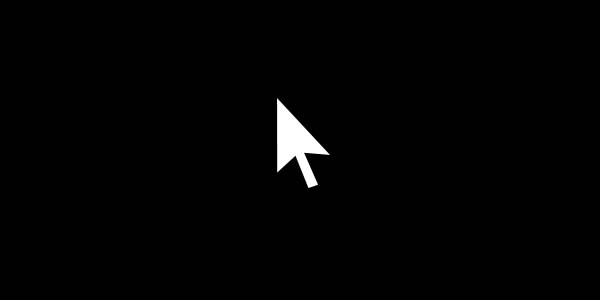
Here
I am fixing a black
screen error with the cursor after upgrading Windows 8.1. So
read below solution to fix black screen with cursor error. Today lots of
devices like laptops and tablets are almost windows 8.1 and a lot users
recommend Windows 8.1 as operating system. But before few days I came across
the big problem. When I login to my account using my password, then I saw the black screen and the only cursor.
The only thing that worked was my mouse and the keyboard and the cursor was
only moving around the screen. So, in this post we will see the solution to
this serious problem.
How
To Fix Black Screen With Cursor In Windows 8.1
Solution 2:
Step
1:
First
of all, open ‘task
manager‘ by pressing [Ctrl+Alt+Del].
Step 2:
Now click on ‘file‘ and then go for ‘new task‘.Step 3:
Then just type ‘msconfig‘ and just click ‘OK‘ to open system configuration.Step 4:
Go to the ‘tools‘ tab and then click on ‘Restore Reset to Earlier Date‘ and then select the earliest date that will be available there and then click ‘OK’.
Solution 2:
Step
1:
Step 2:
Now hold the shift key until the menu appears.Step 3:
Now go for ‘Troubleshoot‘ and then just reset your PC.Conclusion
If This Post Helpful for You, Then Follow Me:
The
windows 8.1 users comes across various problems everyday and the new new
problems arises everyday. So, if you have any problem related to your operating
system or any computer problem then just comment below.









