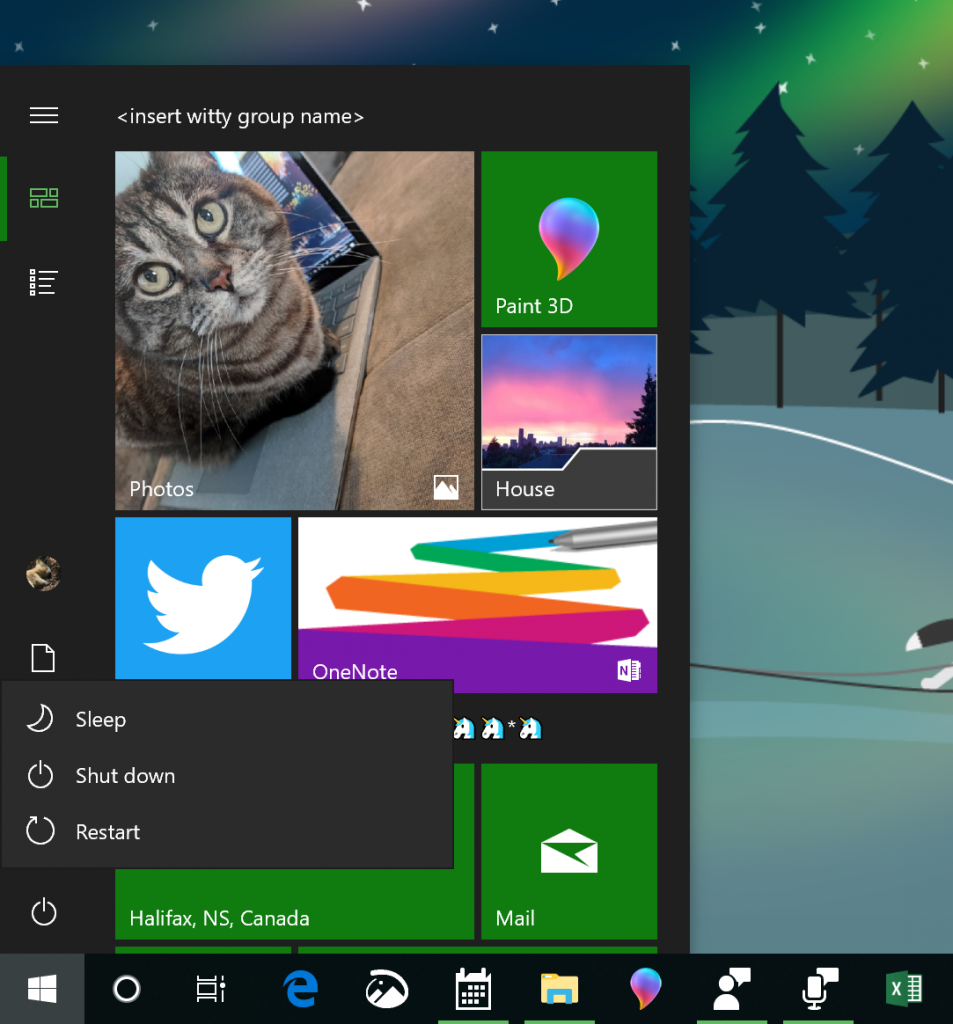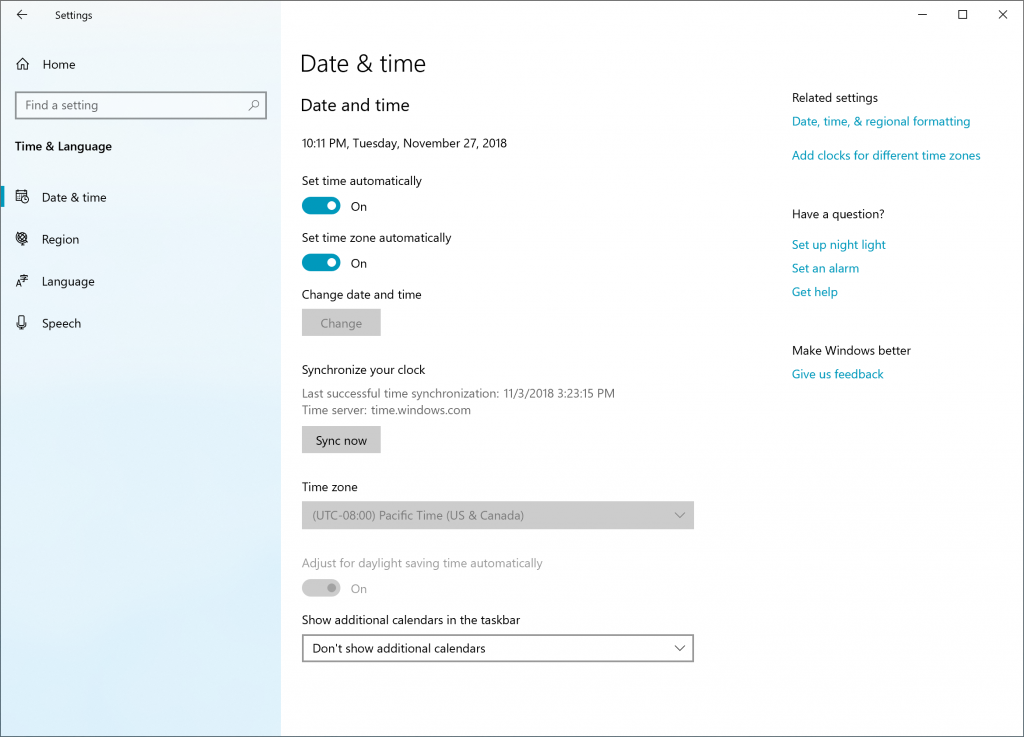Hello Windows Insiders, today we are releasing Windows 10 Insider Preview Build 18290 (19H1) to Windows Insiders in the Fast ring.
REMINDER: As is normal with builds early in the development cycle, builds may contain bugs that might be painful for some. If this makes you uncomfortable, you may want to consider switching to the Slow ring. Slow ring builds will continue to be higher quality.
If you are. looking for a complete look at what build is in which Insider ring – head on over to Flight Hub. You can also check out the rest of our documentation here including a complete list of new features and updates that have gone out as part of Insider flights for the current development cycle (which currently is 19H1).
Builds expiring soon – update now!
As pre-release software, Insider Preview builds have a built-in expiration date that we call a “timebomb”. This has been included ever since the first Windows 10 Insider Preview build and helps ensure Insiders stay up to date with the latest features and quality updates. Once a build expires, Insiders will be provided a warning that the build has expired and will get that warning once a day. In addition to that, Insiders will also see User Access Control (UAC) warnings as well. Insiders in both the Fast and Slow rings need to make sure they are running the latest builds offered to those rings. Insiders in the Fast ring need to make sure they take the update to 19H1 Build 18290 (today’s flight) in order to avoid hitting the timebomb set to Dec. 14th . Additionally, Insiders who used ISO for Build 18272 also need to take the Build 18290 flight to avoid hitting the timebomb. We will be removing these ISOs from the download page shortly. Insiders in the Slow ring running older builds need to update to Build 17763 (the final build for the October 2018 Update) to avoid hitting the timebomb in older RS5 builds. Insiders can check their flight settings and verify they have the latest builds by going to Settings > Update & Security > Windows Insider Program.
TIP: You can check the build expiry date of your Insider Preview build at any time by typing WINVER in search on the taskbar.
What’s new in Build 18290
A touch of Fluent for menus in Start
Following up on our jump list improvements with Build 18282, when you update to today’s build you’ll notice we’ve polished up the power and user menus in Start as well – including adding icons for easier identification.
This will also be visible in the power menu on the sign in screen.
Sync your clock
In response to your feedback, we’re adding an option in Date & Time Settings to manually synchronize your clock with the time server. This will help in scenarios where you think the clock might be out of sync, or if the time service has been disabled. We’ll also show the last time that time was successfully synced, and the address of your current time server.
Note: This feature is currently only supported for non-domain joined PCs, although in today’s build it will be visible on all devices.
See which app is using your microphone
In Build 18252 we introduced a new mic icon that would appear in the notification area letting you know when an app was accessing your microphone. Today we’re updating it so if you hover over the icon, it will now show you which app. Double clicking the icon will open Microphone Privacy Settings.
If multiple apps are using your microphone, then it will just list how many are actively using your microphone. We still have a bit more to do, stay tuned!
Improving your Search and Cortana experiences
We’re exploring some options for improving these experiences in Windows. When you start a search now, you’ll notice we’ve updated the landing page – giving recent activities a bit more room to breathe, adding light theme support, a touch of acrylic and including all the search filter options as pivots from the get go. We’d love to hear your feedback – you can report issues and suggestions to us here. You may notice some other changes as we continue flighting, we’ll have more details to share later.
Windows Update Notifications
Starting with 19H1, when your device has an update requiring reboot (including new builds we release) you will see Windows Update icon with orange indicator in the notification area (system tray) alerting you to restart your device.
Other Updates for Insiders
Mail & Calendar (Version 11001.20106): It is now easier to keep track of your tasks from Mail and Calendar in Microsoft To-Do! With the latest Mail & Calendar update from the Store, we’ve added the ability to switch directly to To-Do in our app navigation. This update is rolling out to both Insiders and Retail users as we speak.
General changes, improvements, and fixes for PC
- We fixed an issue resulting in PDFs opened in Microsoft Edge not displaying correctly (small, instead of using the entire space).
- We fixed an issue resulting in mouse wheel scrolling in many UWP apps and XAML surfaces being unexpectedly fast in recent builds.
- We’ve made some updates to the taskbar to reduce the number of times you may see the icons redraw. Most noticeably when interacting with the recycle bin, although in other scenarios as well.
- Antivirus apps must run as a protected process to register with Windows and appear in the Windows Security app. If an AV app does not register, Windows Defender Antivirus will remain enabled.
- We fixed an issue resulting in the System unexpectedly consuming a high amount of CPU for prolonged periods of time when enumerating Bluetooth devices.
- We fixed an issue resulting in Cortana.Signals.dll crashing in the background.
- We fixed an issue that caused Remote Desktop to show a black screen for some users. This same issue could also cause freezes over Remote Desktop when using VPN.
- We fixed an issue resulting in mapped network drivers potentially displayed as Unavailable when using the net use command, and displaying a red X in File Explorer.
- Improved compatibility of Narrator with Chrome.
- Improved performance of Magnifier centered mouse mode.
- We fixed an issue where the Pinyin IME would always show English mode in the taskbar, even when typing in Chinese in the previous flight.
- We fixed an issue resulting in languages showing an unexpected “Unavailable input method” in their list of keyboards in Settings if you added the language via Language Settings in recent flights.
- Thanks everyone who’s shared feedback about the new Japanese Microsoft IME introduced with Build 18272. For the moment the IME version will be returning to the one that shipped with the October 2018 Update while we take your feedback into consideration.
- We’ve added support for LEDBAT in uploads to Delivery Optimization peers on the same LAN (behind the same NAT). Currently LEDBAT is only used by Delivery Optimization in uploads to Group or Internet peers. This feature should prevent congestion on the local network and allow peer-to-peer upload traffic to back off instantly when the network is utilized for higher priority traffic.
Known issues
- The hyperlink colors need to be refined in Dark Mode in Sticky Notes if the Insights are enabled.
- Settings page will crash after changing the account password or PIN, we recommend using the CTRL + ALT + DEL method to change the password
- Due to a merge conflict, the settings for enabling/disabling Dynamic Lock are missing from Sign-in Settings. We have a fix, which will flight soon.
- Settings crashes when clicking on the “View storage usage on other drives” option under System > Storage.
- The Windows Security app may show an unknown status for the Virus & threat protection area, or not refresh properly. This may occur after upgrade, restart, or settings changes.
- Delete previous version of Windows in Configure Storage Sense is not selectable.
- Settings will crash when opening Speech Settings.
- Insiders may see green screens with error System Service Exception in win32kbase.sys when interacting with certain games and apps. We have a fix that will flight in an upcoming flight, we appreciate your patience.
- There’s an update block for this build in place for a small number of PCs that use Nuvoton (NTC) TPM chips with a specific firmware version (1.3.0.1) due to a bug causing issues with Windows Hello face/biometric/pin login not working. The issue is understood and a fix will flight to Insiders soon.
Known issues for Developers
- If you install any of the recent builds from the Fast ring and switch to the Slow ring – optional content such as enabling developer mode will fail. You will have to remain in the Fast ring to add/install/enable optional content. This is because optional content will only install on builds approved for specific rings.
REMINDER: 19H1 Bug Bash #1
We’re kicking off the first 19H1 Bug Bash in Feedback Hub running from January 11th, 2019 – January 20th, 2019.
No downtime for Hustle-As-A-Service,
Dona <3
The post Announcing Windows 10 Insider Preview Build 18290 appeared first on Windows Blog.
from Windows Blog https://ift.tt/2KFpDDi https://ift.tt/2FISckb